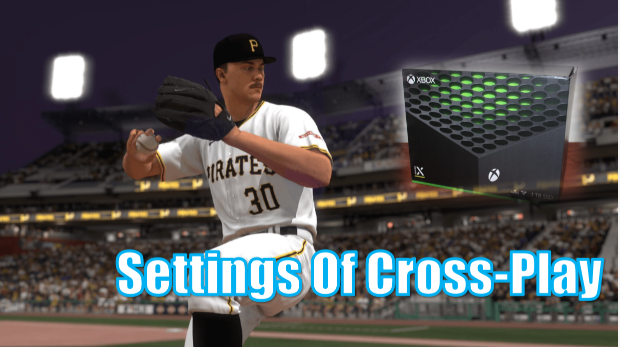Nowadays, there are more and more platforms and devices for playing games, and they will continue to improve your gaming experience by constantly innovating technology, whether in terms of picture clarity or loading smoothness.
The current mainstream devices mainly include PC, Xbox Series, PlayStation, Switch, and your mobile phone (Android & iOS). Some games can only be played on one device, while others are suitable for multiple devices at the same time.
Among them, large-scale sports video simulation games represented by MLB The Show 25 can not only be played on Switch, PlayStation and Xbox Series at the same time, but also have a better experience on the latter two large devices.
Although MLB 25 itself has enough modes for you to experience alone, the cross-play brought by technological innovation should not be missed! This means that you can become teammates on a baseball team with your friends in the virtual world!
With that in mind, EZG.com will walk you through how to play MLB 25 cross-play on Xbox Series X and what device settings to utilize for it.
Different Modes, Different Ways To Play
As you know, MLB The Show 25 has a variety of playable modes, including Diamond Dynasty, Weekend Classic and more. But if you want to cross-play with your friends to win in these modes and earn your own MLB 25 stubs, there are subtle differences in the steps.
Preparation
Although cross-play is usually enabled by default, just in case, it is recommended that you double-check whether the feature is enabled in the console’s Privacy & Online Safety settings to ensure that you can connect to your friend’s device normally.
The next thing you need to do is add your friends. If you’re not sure how to do it, you can follow these steps:
- Open the “Friends List” on the main menu.
- Search for your friend’s MLB The Show account username.
- Send a friend request and wait for the request to be accepted.
Once the other party accepts your request, you become friends, and then you can experience different multiplayer modes together based on cross-play!
Play Vs. Friends
This mode is a custom gameplay with a high degree of freedom. You and your friends can set the game difficulty, stadium, and game time according to your preferences, and then invite your friends to enter again to start the game.
Diamond Dynasty
As one of the main sources of MLB The Show 25 stubs and player card rewards in the game, the co-op gameplay of this mode is also fun and rewarding.
You can choose one or two teammates to decide whether you want to play 2v2 or 3v3. After completing the formation of the dream team, you still need to choose whether to play against real people or AI. The former is more difficult, but the reward of MLB 25 stubs will also be more.

Weekend Classic
This mode rotates different challenges every week, so you and your friends always have the opportunity to get more exclusive rewards by completing various fun tasks.

Cross-Play Tips
With the exception of Play vs. Friends, all other modes require you to work closely with your friends, so you must communicate your strategies in a timely manner. If you are not playing together, you can utilize Xbox Live or other apps with built-in voice chat functions to communicate.
In addition, if you want to change the device to play, just link your existing MLB 25 account to your respective Xbox Live, and the game progress will be retained and synchronized.
Optimal Xbox Series X Settings
After understanding the gameplay in different modes, in order to ensure that your entire gaming experience is better, you should also optimize other Xbox Series X settings to fully utilize its performance.
Decrease Input Delay
As a baseball game, if you want to win in MLB 25, many times it depends on your timing of catching or pitching, which not only requires your operational proficiency, but also requires the device’s input delay to be low enough.
To do this, the most direct way is to get a monitor with low latency. But considering that most Xbox Series X players utilize the TV screen, you can try the following two settings:
- Enable the game mode on the TV.
- Disable all dynamic features, such as motion smoothing or noise reduction.
Prioritize Frame Rate
Since some higher resolutions on Xbox Series X cannot support 120 Hz refresh rate, and 120 Hz refresh rate is essential to achieve 120 FPS. Therefore, be sure to check the settings as follows to ensure that you fully utilize your display performance:
- Press the Xbox button on the controller.
- Find Settings.
- Select TV & Display in General.
- Check which resolution supports 120 Hz refresh rate and adjust it.
Utilize Wired Controller
Although wireless controllers are more popular and convenient at present, it has to be said that the classic wired style is better in reducing latency.
The above are the gameplay tips that should be mastered when playing MLB 25 cross-play on Xbox Series X, as well as related device setting suggestions. I hope you can have a pleasant baseball experience with your friends!